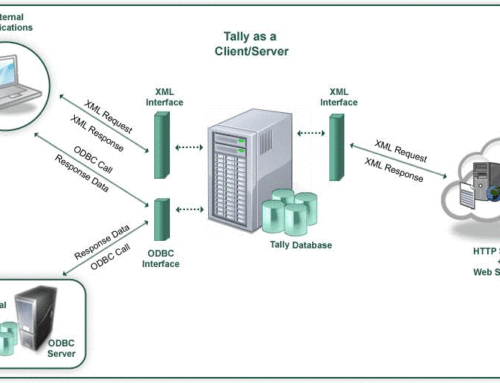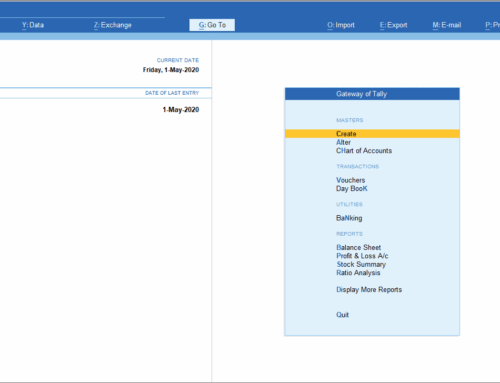As a business owner or accountant, having accurate financial reports is essential. These reports show how your business is performing. But every business is different, and sometimes the default reports in Tally don’t meet all your needs. That’s where customizing reports in Tally becomes helpful.
In this guide, I’ll explain how to design custom reports in Tally in simple steps. Whether you’re experienced or just starting with Tally, these tips will make the process easier. If you need any help, feel free to contact us for support.
 Step 1: Know What You Need in a Report
Step 1: Know What You Need in a Report
Before starting in Tally, think about what information you need from your reports. For example:
- Do you need detailed cash flow reports?
- Are you looking for sales reports by region or product?
- Do you need specific inventory details?
Once you know what you want, it’s easier to customize the report.
Step 2: Learn What Tally Can Do
Tally is a powerful tool with many features. Spend some time exploring it. One important feature is Tally Definition Language (TDL). TDL helps in creating custom reports and adding new features.
TallyPrime also has a ‘Save View’ option, which lets you save customized views of reports for easy access later.
Step 3: Access TDL in Tally
To start customizing reports, you need to access the TDL settings:
- Open Tally and go to ‘Gateway of Tally’.
- Press F12: Configure.
- Select ‘Product & Features’.
- Press F4: Manage Local TDLs to load your custom files.
Step 4: Plan the Report Layout
Think about how you want your report to look. Decide:
- What details should come first.
- How the information should be grouped (e.g., by product, salesperson, or region).
For example, in a sales report, you might group data by product category or salesperson performance.
Step 5: Use TDL to Customize
If you know how to code, you can use TDL to customize the reports. TDL is a bit technical, so if it feels difficult, you can always take help from experts like us.
Step 6: Test the Report
Once your custom report is ready, test it thoroughly. Check:
- Are the totals correct?
- Is the data displayed as per your requirements?
- Is the layout easy to read?
If needed, tweak the report until it’s perfect.
Step 7: Train Your Team
 After creating the report, teach your team how to use it. Make sure they know how to generate and understand the report.
After creating the report, teach your team how to use it. Make sure they know how to generate and understand the report.
Why Custom Reports are Worth the Effort
Customizing reports in Tally might take some time, but it gives you reports that perfectly fit your business needs. These reports help you make better decisions and save time.
If you find this process complicated, don’t worry. RK Solutions, based in Chennai, specializes in Tally customization. We can design custom reports for you, no matter how unique your requirements are.
Need Help? We’re Here for You!
Whether you want to create a custom report from scratch or modify an existing one, our team is ready to help. Contact us today for a consultation and make your Tally experience more productive and efficient.
FAQs
1. What is Tally Definition Language (TDL)?
TDL is the language used to customize and create new features in Tally.
2. Can I customize Tally reports without coding knowledge?
Yes, for basic changes. But for advanced customizations, coding knowledge or expert help is needed.
3. What is the ‘Save View’ feature in TallyPrime?
This feature lets you save customized views of reports so you don’t have to set them up every time.
4. Why should I use custom reports?
Custom reports give you exactly the data you need, helping you make better business decisions.

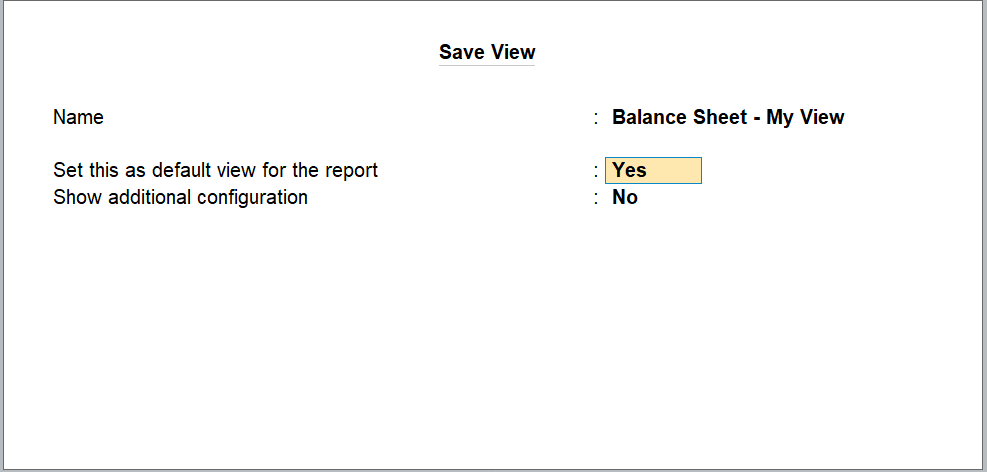
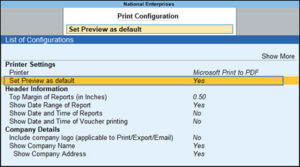 Step 1: Know What You Need in a Report
Step 1: Know What You Need in a Report